⏱️Pomodoro & Break Timer
Pomodoro Timer Bar
The progress bar at the bottom is the Pomodoro timer. You can start/stop the 25 minute timer by clicking on an enemy character or from the menu.
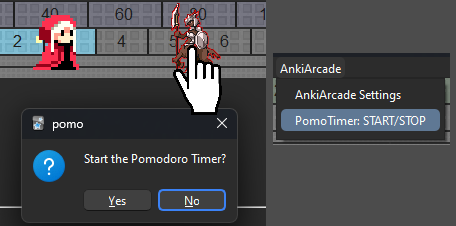
Pomodoro in menu bar
While the Pomodoro Timer is counting, the remaining time is displayed in the menu bar.
Character glows green
The character glows green while the Pomodoro Timer is active, it can be optionally disabled.
Custom Pomodoro Time
The Pomodoro Timer time can be changed in the settings. Minimum 1 minute, maximum 1 hour.
Break Timer
compatible addon: ☕Break Timer
- Downloading the addon BreakTimer will auto start BreakTimer from AnkiArcade. (The BreakTimer functionality incorporated into AnkiArcade has been discontinued.)
Start Break Timer
This break timer can be started in three different ways.
- Start from the menu bar (BreakTimer)
- When the Pomodoro timer is done.
- when the target number of cards has been completed.